Task #28: Tracktor By ShopPad
Set up order tracking in Shopify: automatic notifications about the order status sent to the customer's email.
Purpose
Set up the app for tracking deliveries.
The Tracktor by ShopPad app will help your customers track their order status directly in the store. Additionally, you can set up convenient notifications that will be automatically sent to the customer's email every time the order status changes.
Description
The Tracktor by ShopPad app will be suitable
Instructions
Add the app to the store
Use Google Mail
Set to Enabled
Choose the Starter Plan
Set up the Tracking Page Editor
Configure the Settings
Actions
The settings may vary, but you can always ask support to check the settings and provide them access to the store.
Use this website to check the order status: https://parcelsapp.com
Custom CSS
If Customizable is selected in Layouts, the theme will be Light.
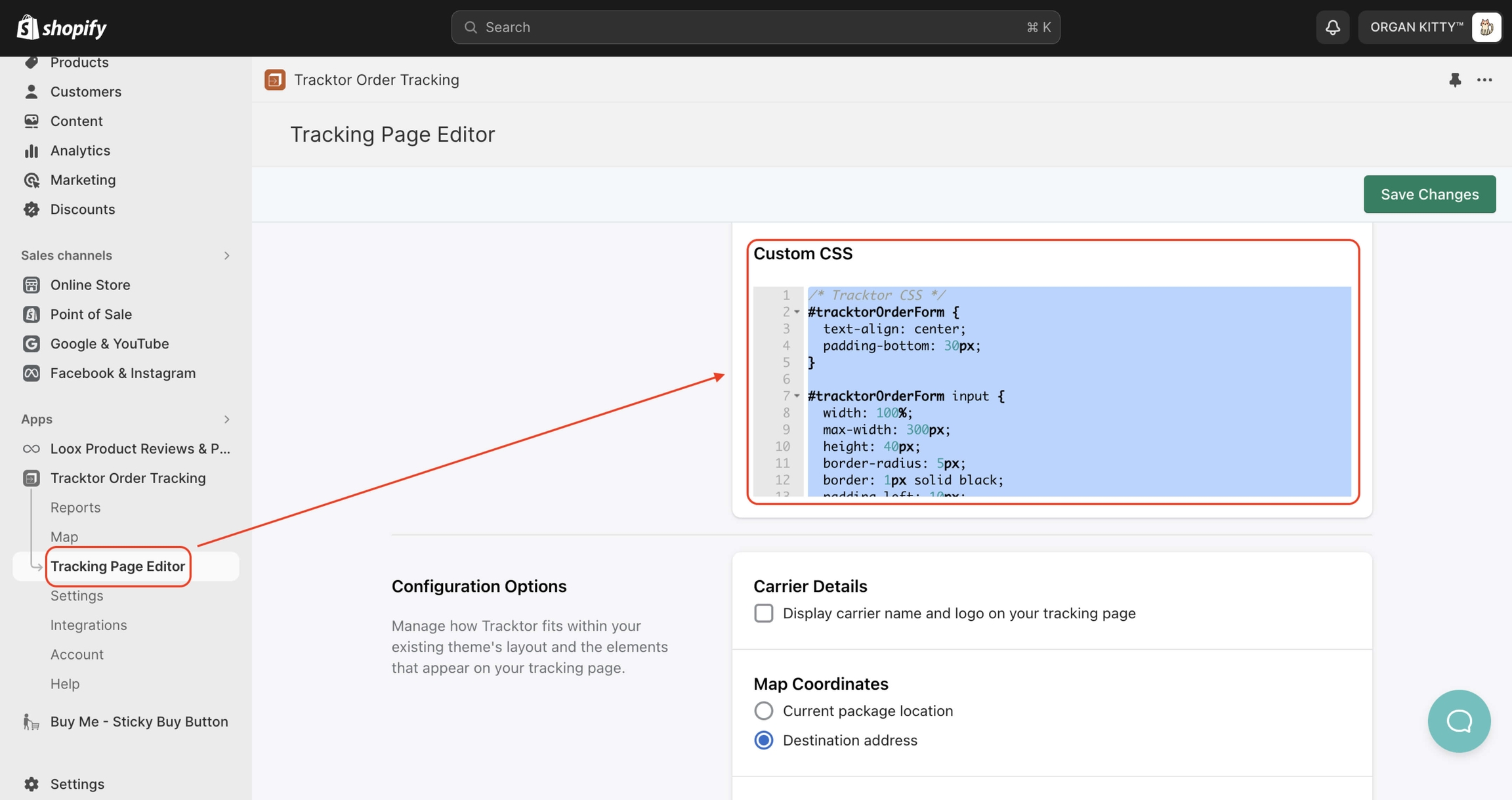
/* Tracktor CSS */
#tracktorOrderForm {
text-align: center;
padding-bottom: 30px;
}
#tracktorOrderForm input {
width: 100%;
max-width: 300px;
height: 40px;
border-radius: 5px;
border: 1px solid black;
padding-left: 10px;
font-size: 16px;
}
#tracktorOrderForm label {
text-align: center;
font-size: 18px;
}
#tracktor { padding-bottom: 0 !important; }
@media only screen and (max-width: 1250px) {
#tracktorOrderForm,
#tracktorResponseContainer {
padding-right: 20px;
padding-left: 20px;
}
}
.field.recaptcha > div {
margin: 0 auto;
}
#tracktorOrderForm input[type="text"]:focus {
box-shadow: none !important;
outline: unset !important;
}Last updated
Was this helpful?