Task #29: Buy Me ‑ Sticky Buy Button
Add a fixed "Add to Cart" button on the product page using the Buy Me - Sticky Buy Button app in Shopify.
Purpose
Set up Buy Me - Sticky Buy Button.
Set up the free app Buy Me - Sticky Buy Button on the product page and the homepage to increase add-to-cart actions and purchases.
Description
So that it’s easier for customers to add items to their cart and quickly proceed to checkout
Instructions
Add the app to the store
Leave and configure only the Sticky Buy Me Widget Settings
Setting up the button on the homepage
This app is used only for setting up:
Sticky Buy Me Widget
Sticky URL Based ATC (the settings will be pulled from the first one)
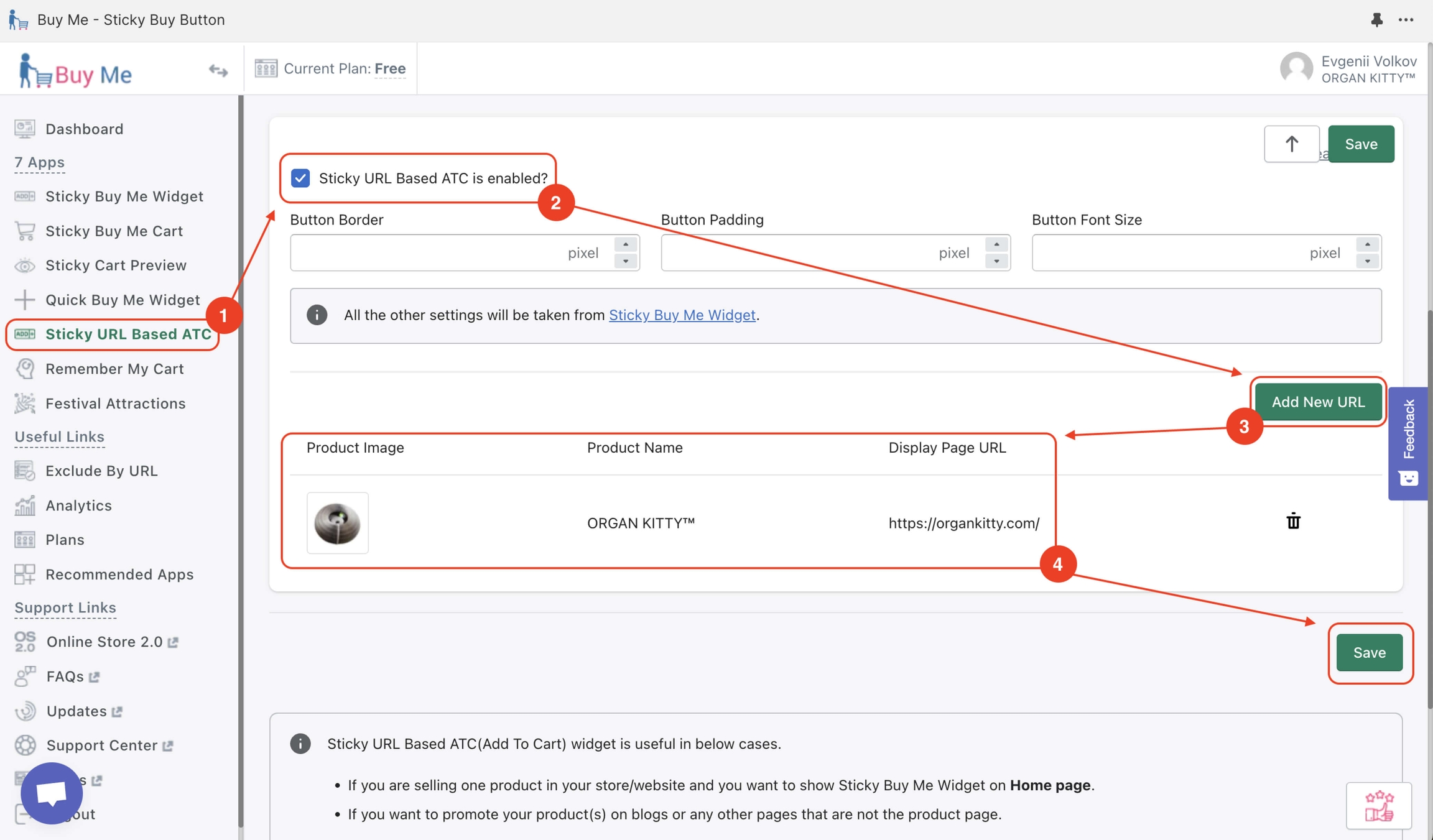
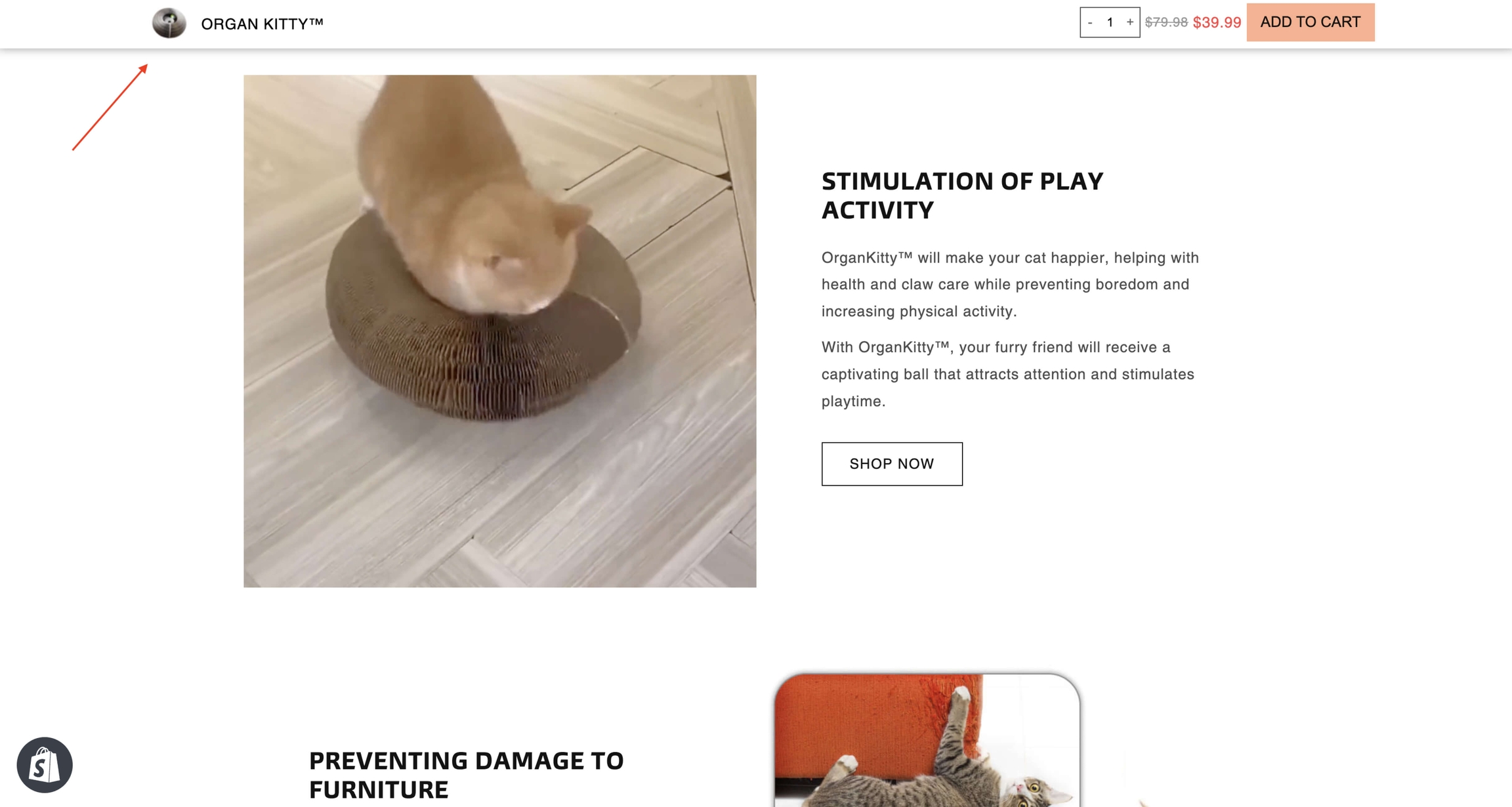
Last updated
Was this helpful?