Task #27: Klaviyo
Increase sales in Shopify with Klaviyo: bring back warm customers and boost profits for free.
Purpose
Set up Klaviyo → https://vecomlab.com/klaviyo
This free method will help you bring back your warm customers who have already added items to their cart and started the checkout process. This will significantly increase your sales and profits.
DMARC
Video notes
After successful registration, create a list (1), set up the pop-up (2), and configure the abandoned cart email flow (3).
Abandoned checkouts (browsed carts) - website visitors who started the checkout process, entered their details, but did not complete the purchase.
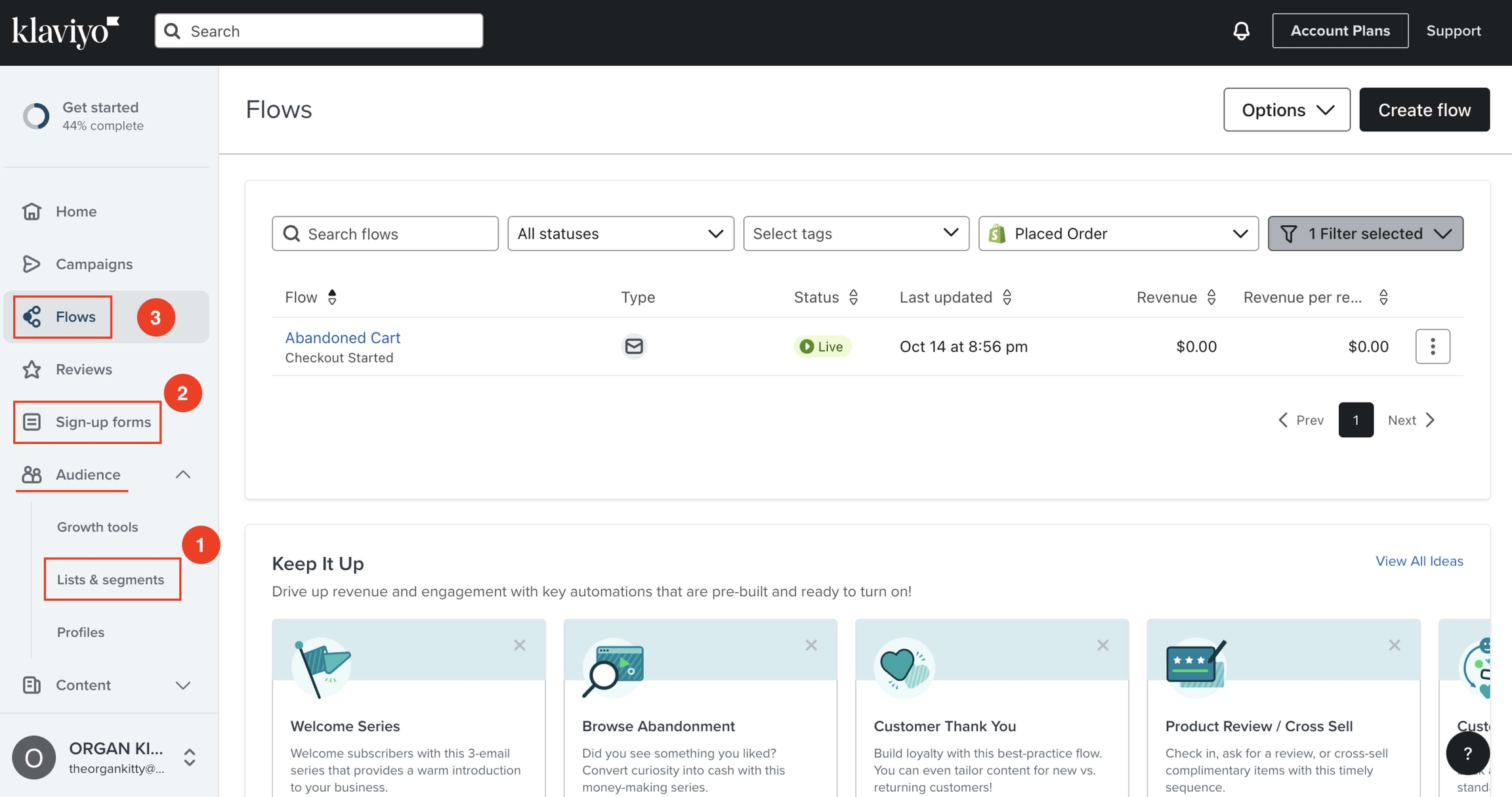
After recording the video, we continued setting up the app. The results are available on the website. To check them, begin the checkout process and close the page as shown in the video. You will receive a relevant email in your inbox. You can test the pop-up by opening the site in incognito mode.
In the Popup list settings, you can disable Double opt-in (recommended) so that users do not receive the "Confirm your subscription" email. Do the same for the other lists. Don’t forget to save the changes.
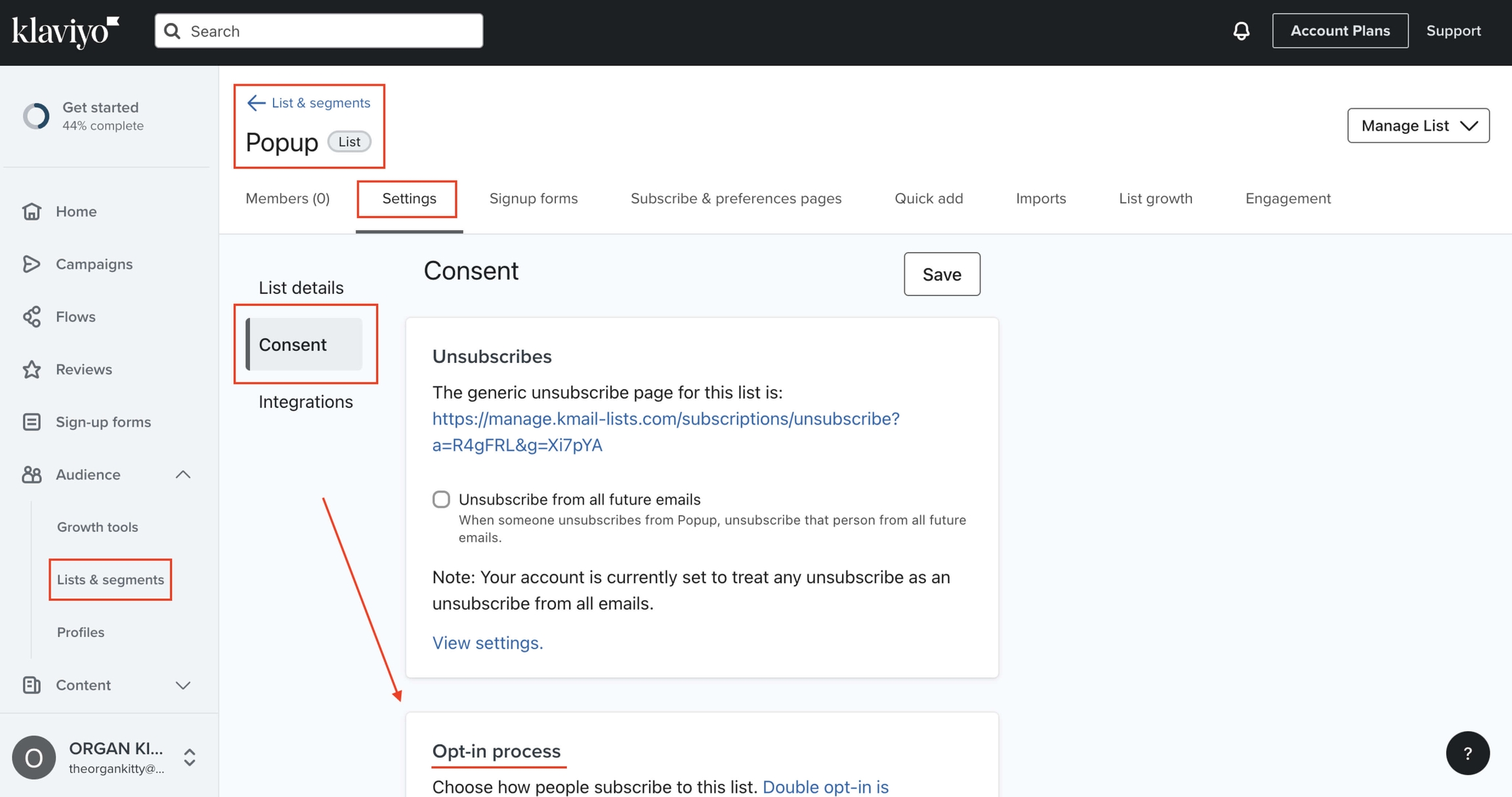
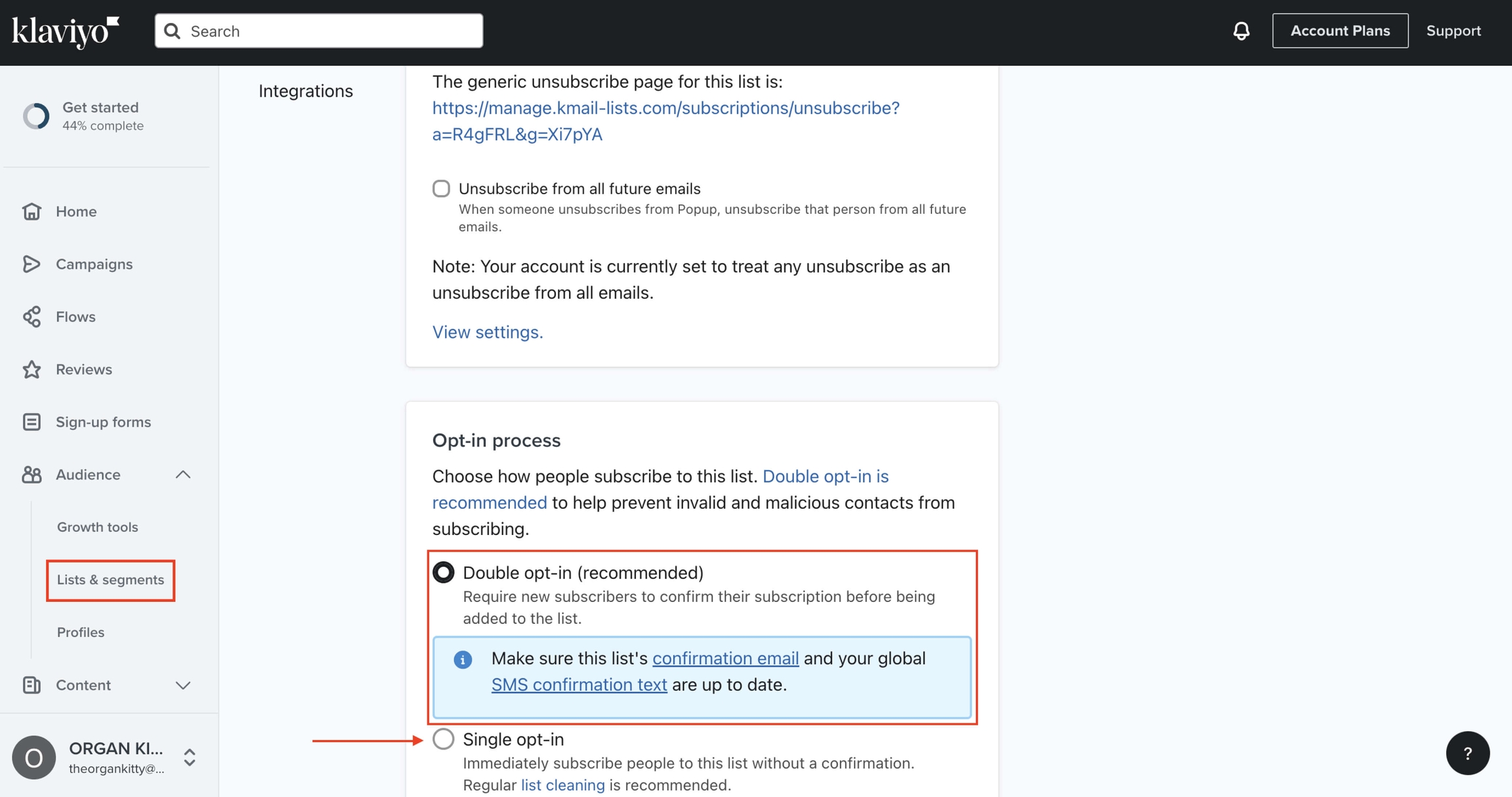
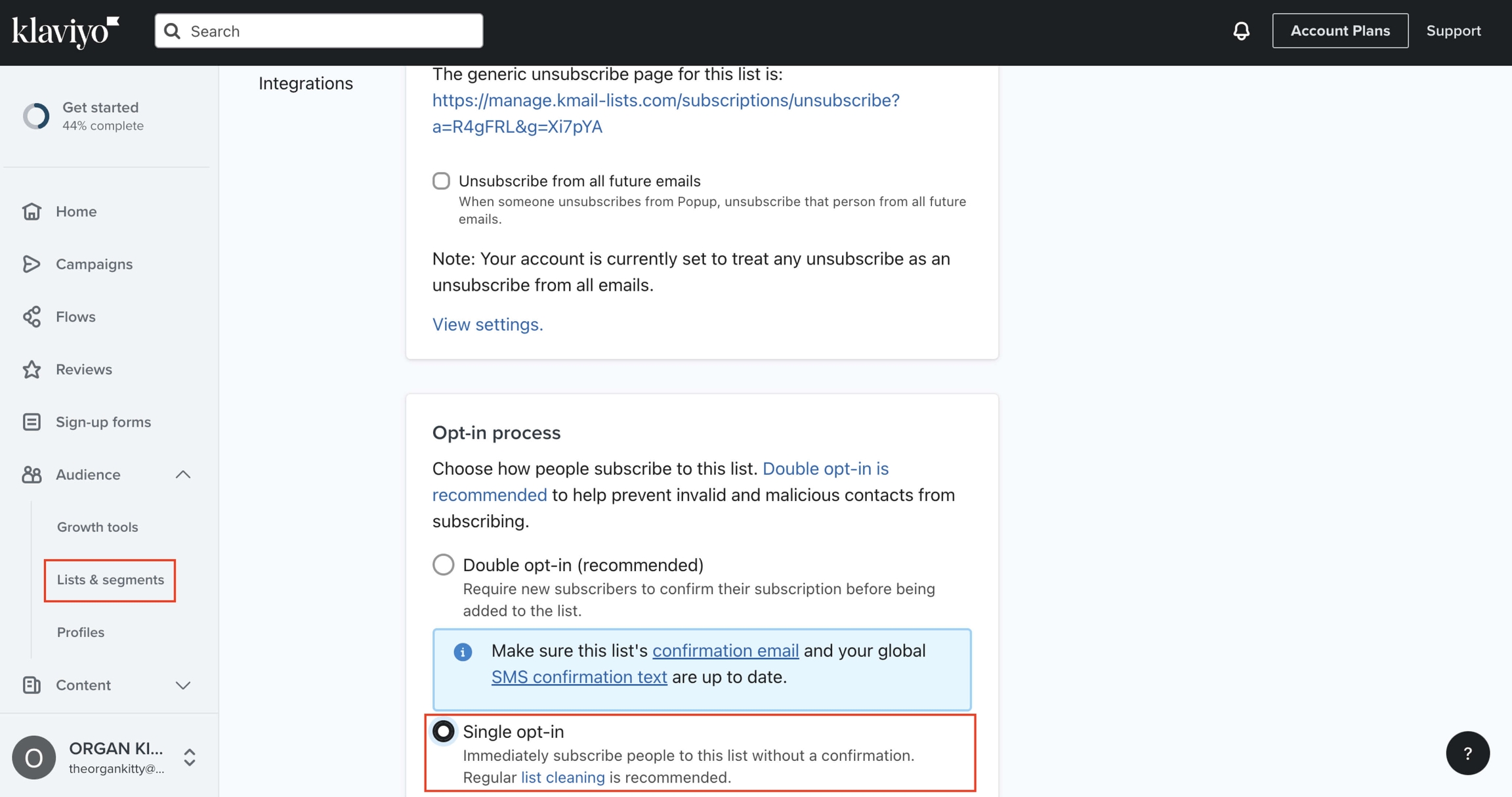
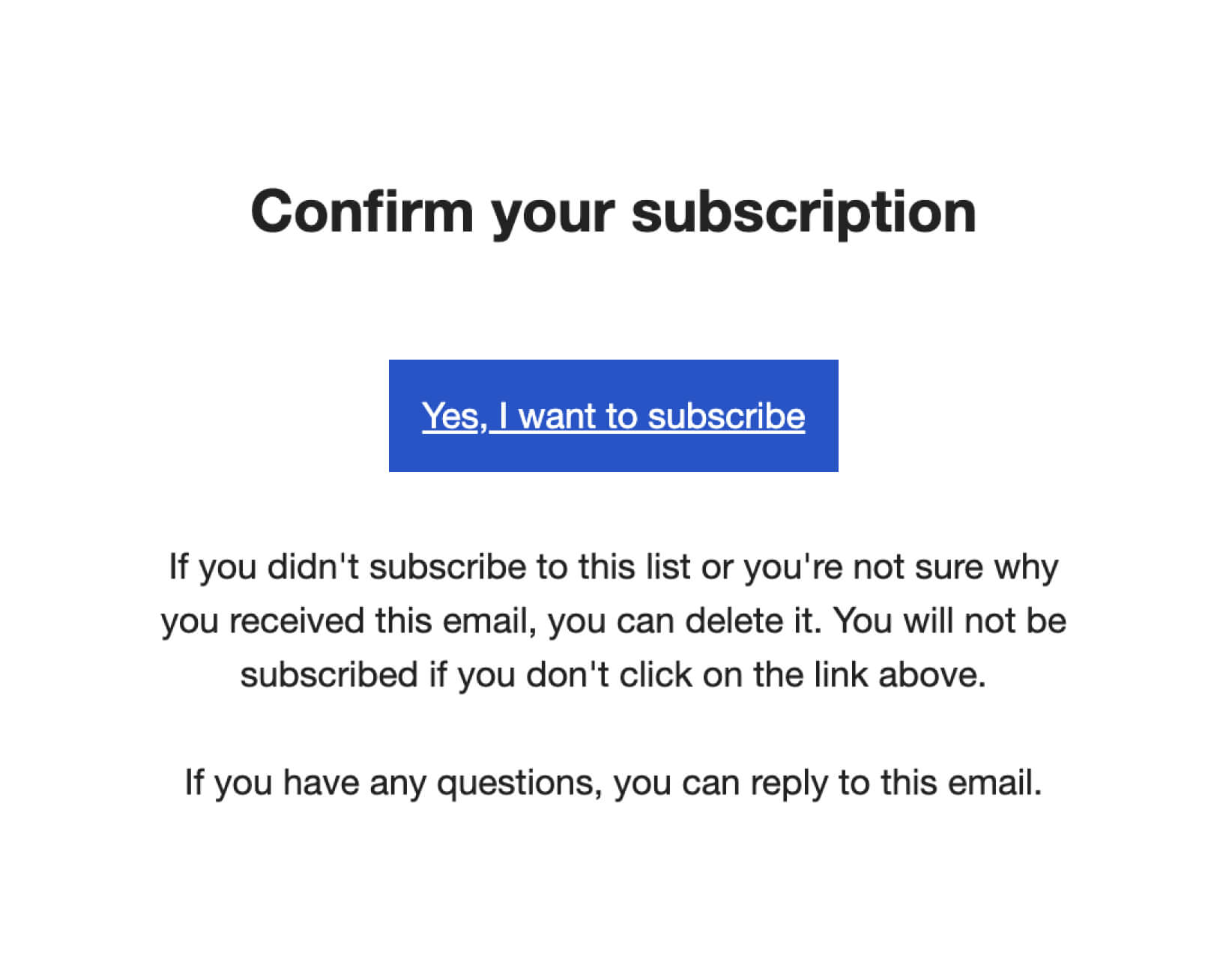
Here’s an example of a pop-up and its possible implementation. You can develop your own version or get inspired by competitors. There are many ways to configure a pop-up. The current setup is completely free.
If you wish to remove branding from the pop-up and build even more trust with your customers, upgrade to a paid Klaviyo plan.
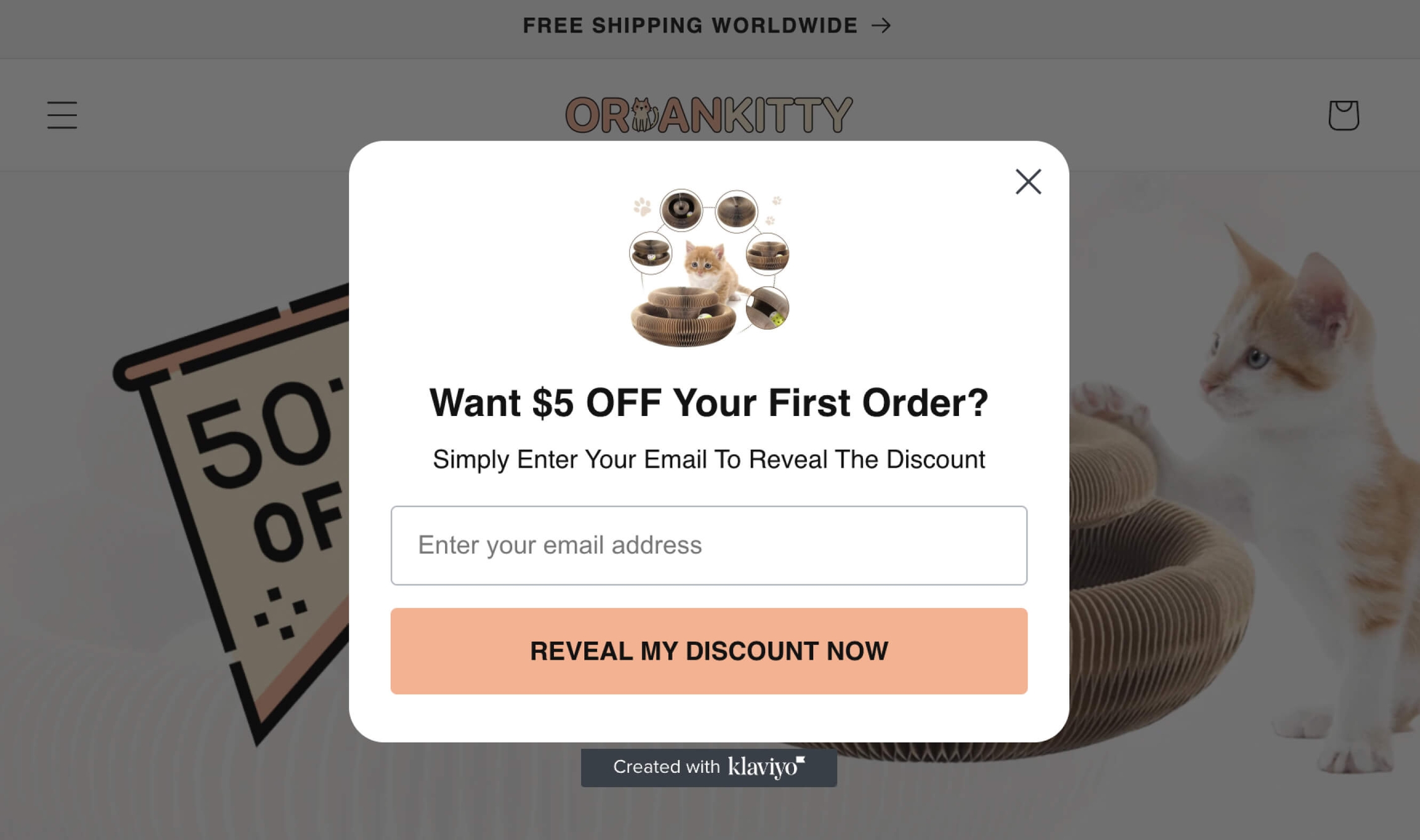
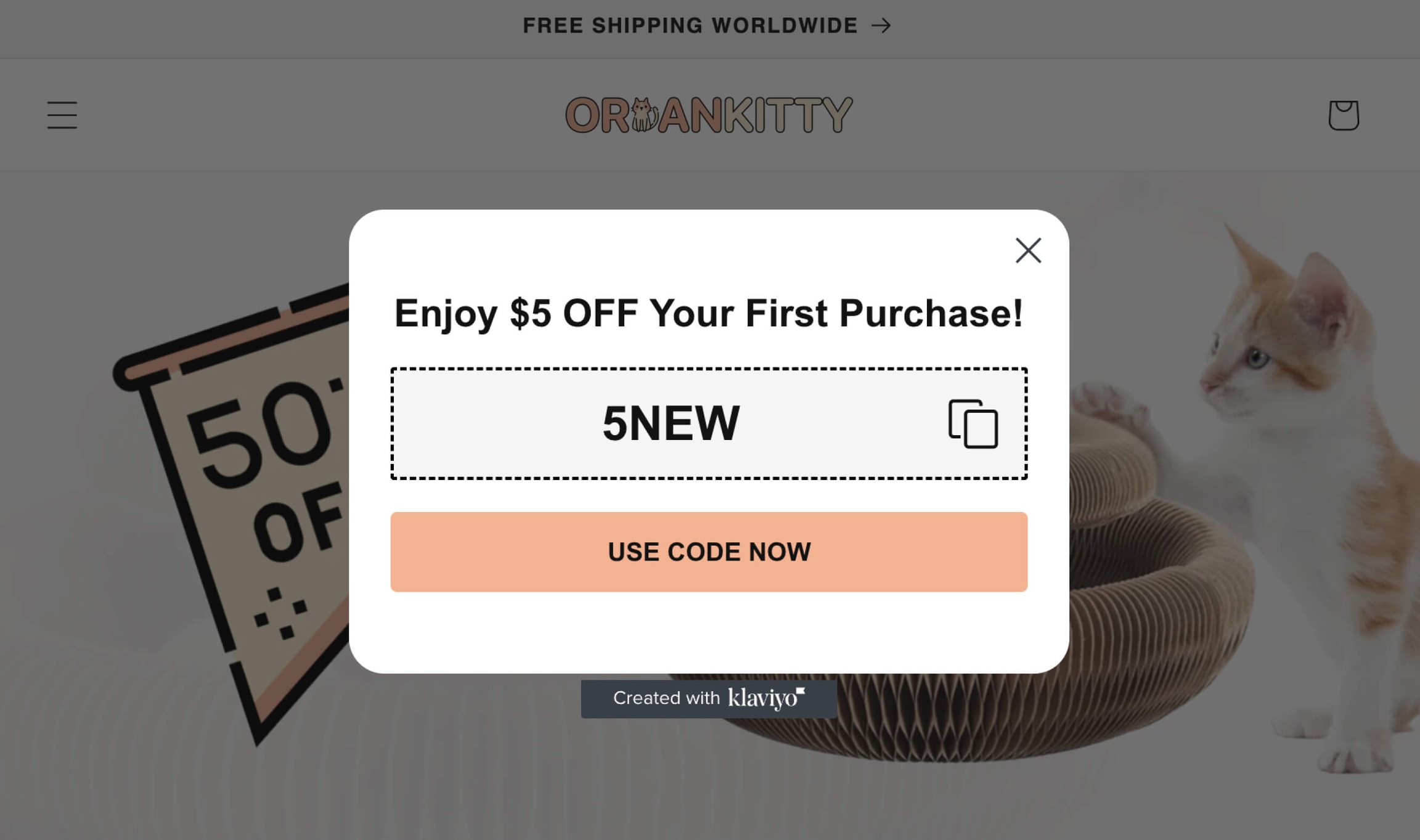
To prevent your emails from ending up in spam, I recommend referring to the Klaviyo guide available at the following link: https://help.klaviyo.com/hc/en-us/articles/12034571748251.
You should aim to keep the unsubscribe rate for each email campaign below 0.3%.
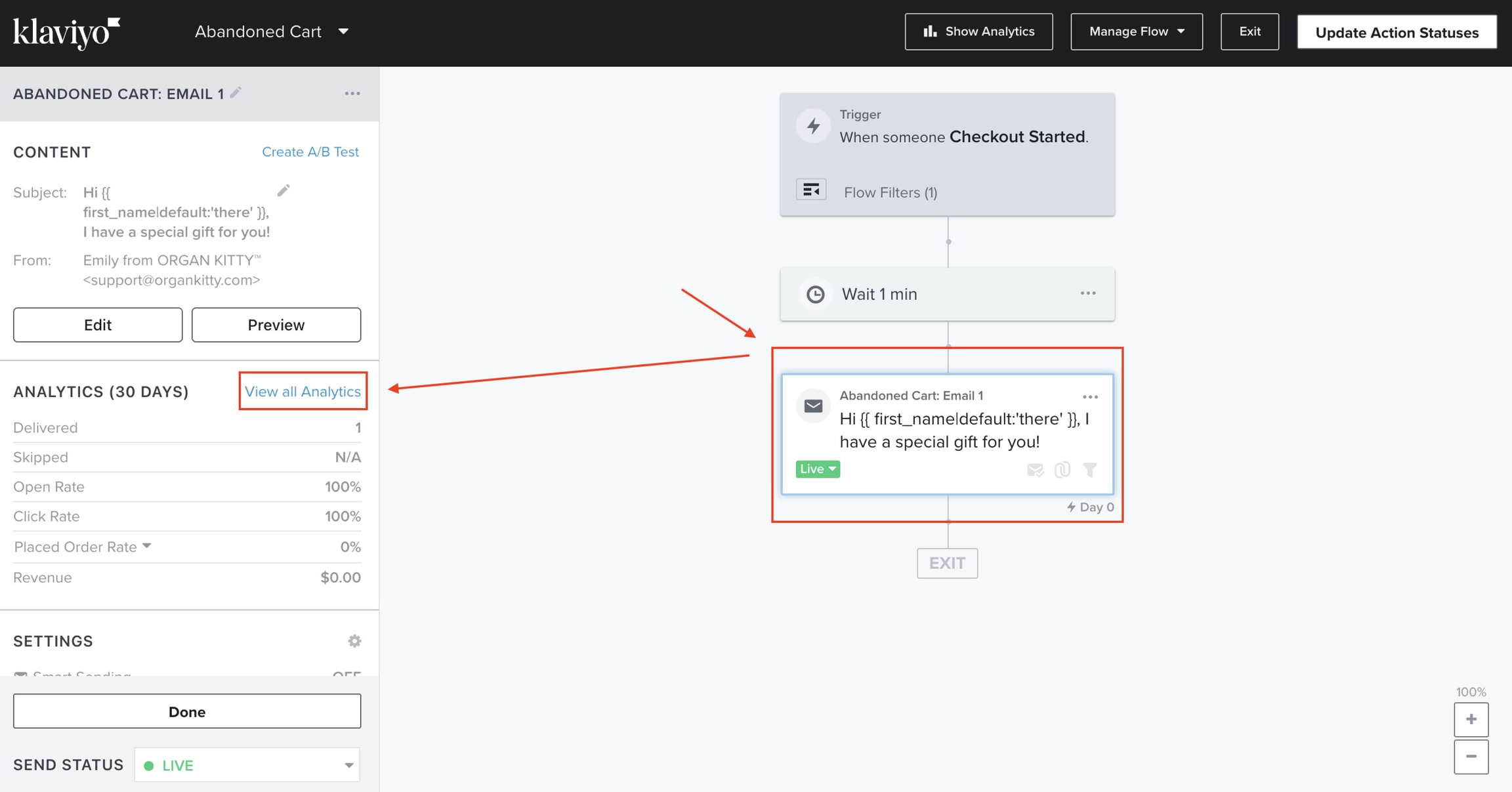
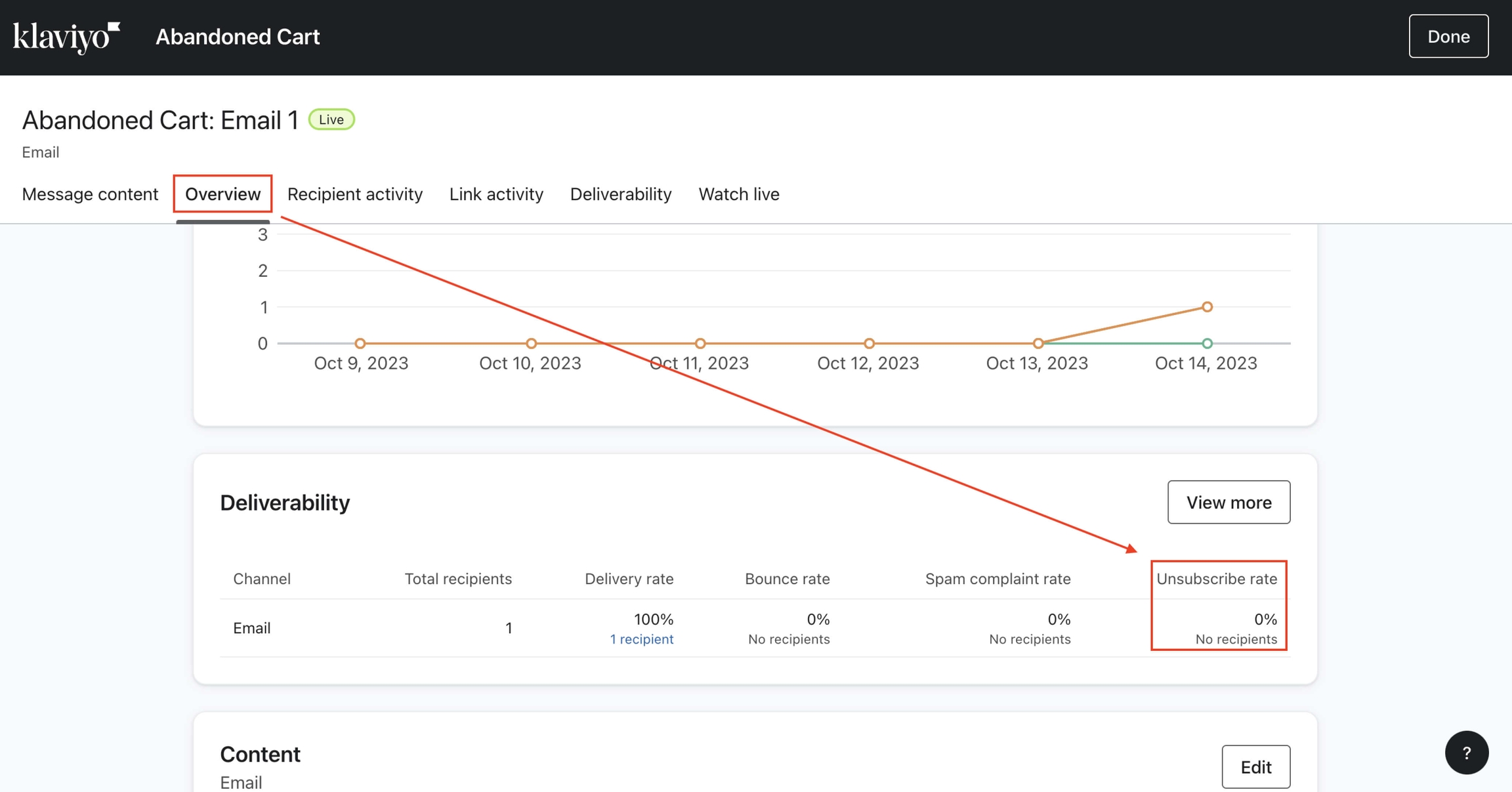
The link in the newsletter depends on the promo code. If the promo code is static, such as 15NEW, the link will look like this:
{{ event.extra.checkout_url }}&discount=15NEW
Thanks to this link format, when the user clicks on the link from the email, they are directly taken to the checkout page with the discount already applied.
Example of an email. In the Subject line and the body of the email, we use the code to address the customer by their name:
{{ first_name|default:'there' }}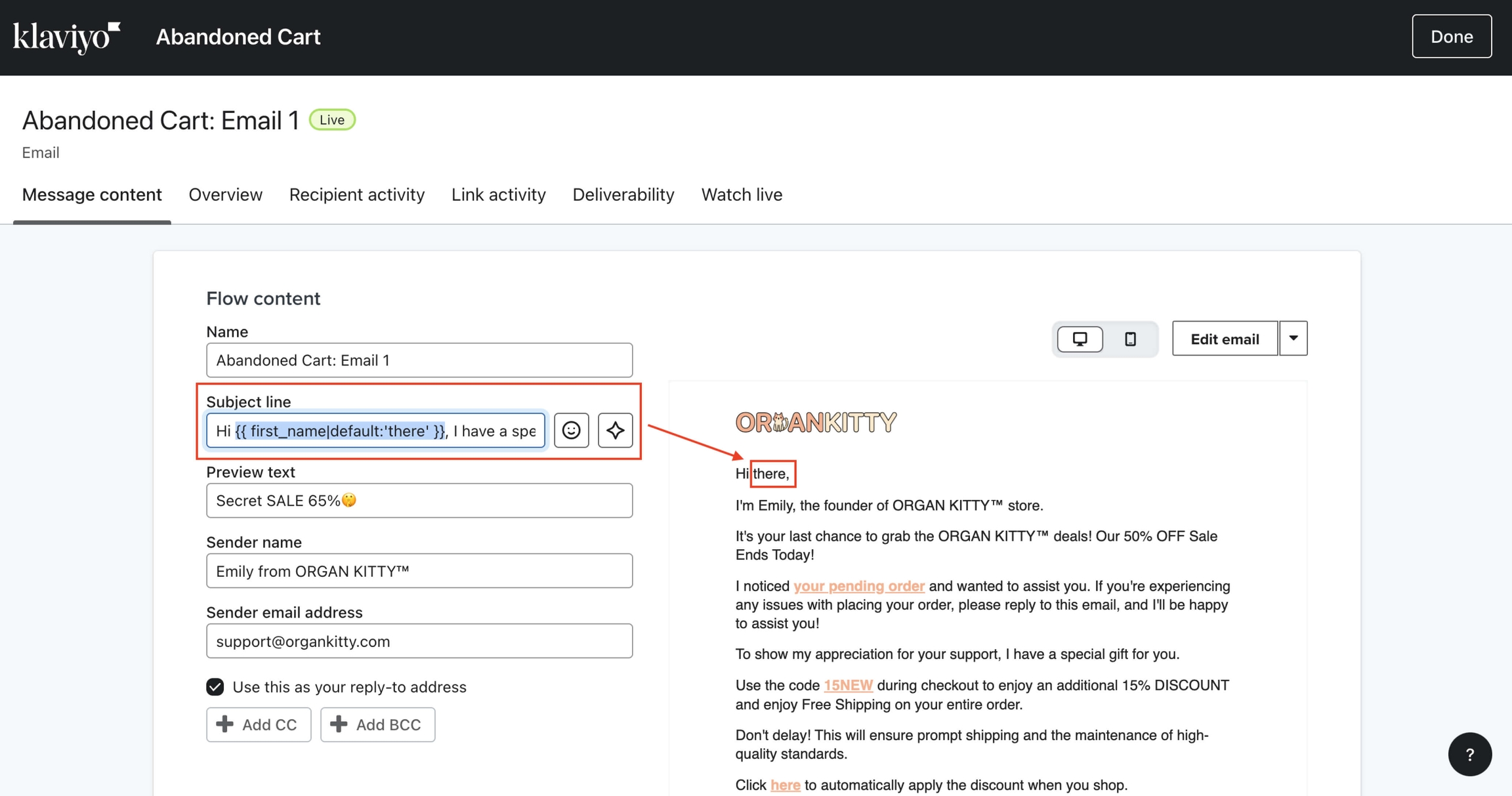
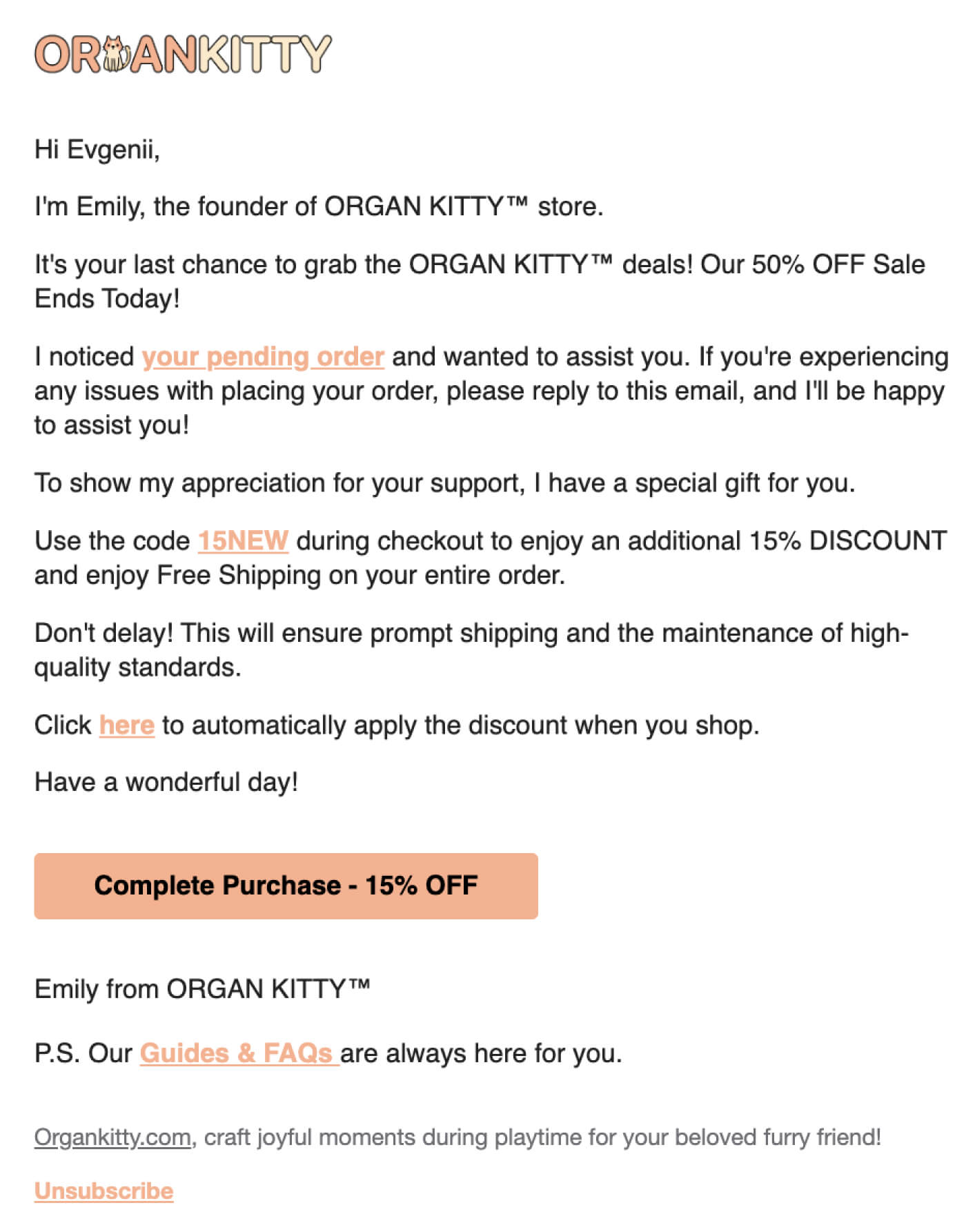

Check the settings to update your organization’s information and switch to a different plan when 500 free emails per month are no longer sufficient.
With the right approach, this will definitely pay off and bring you many sales that you could have otherwise lost.
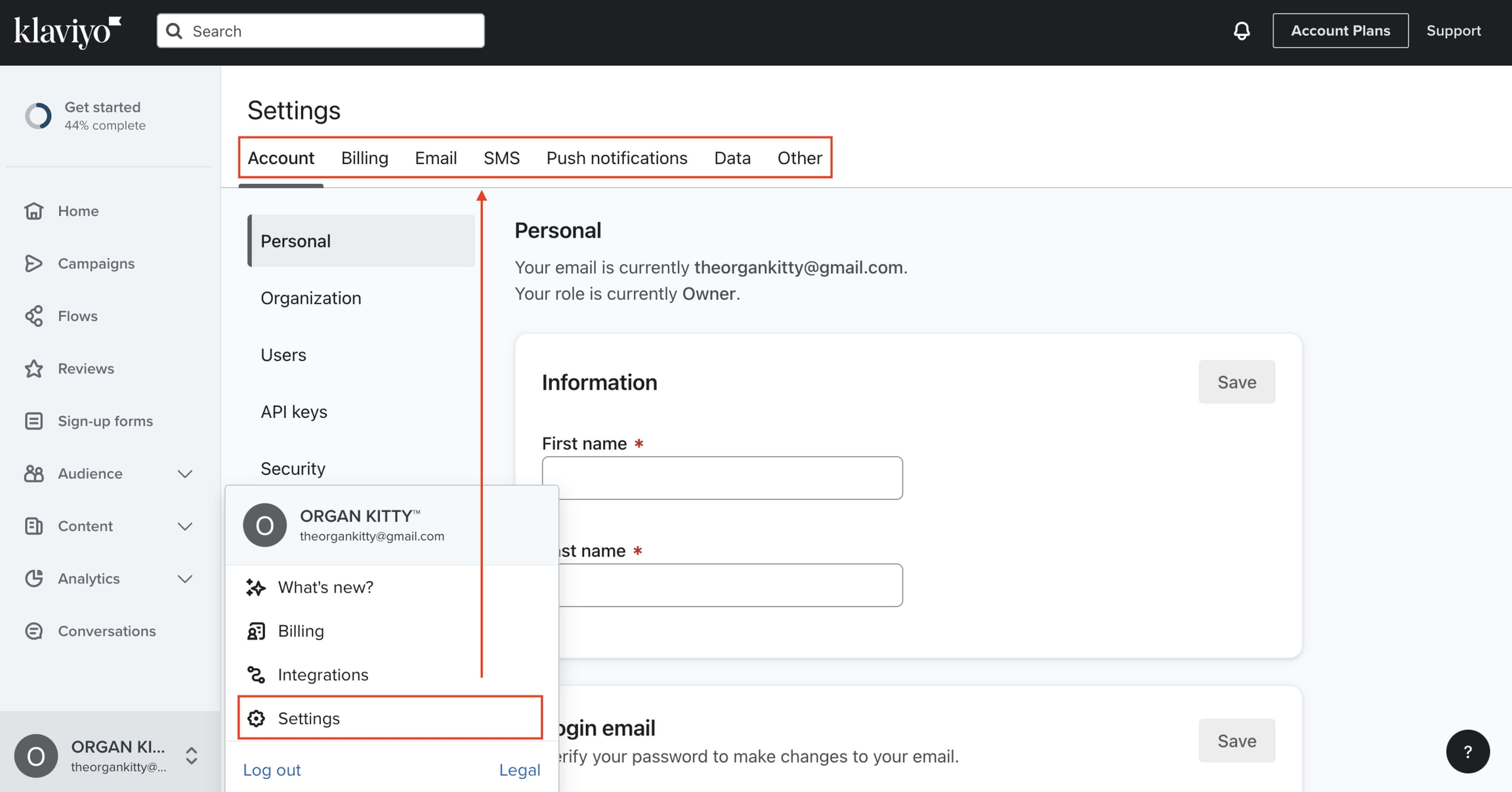
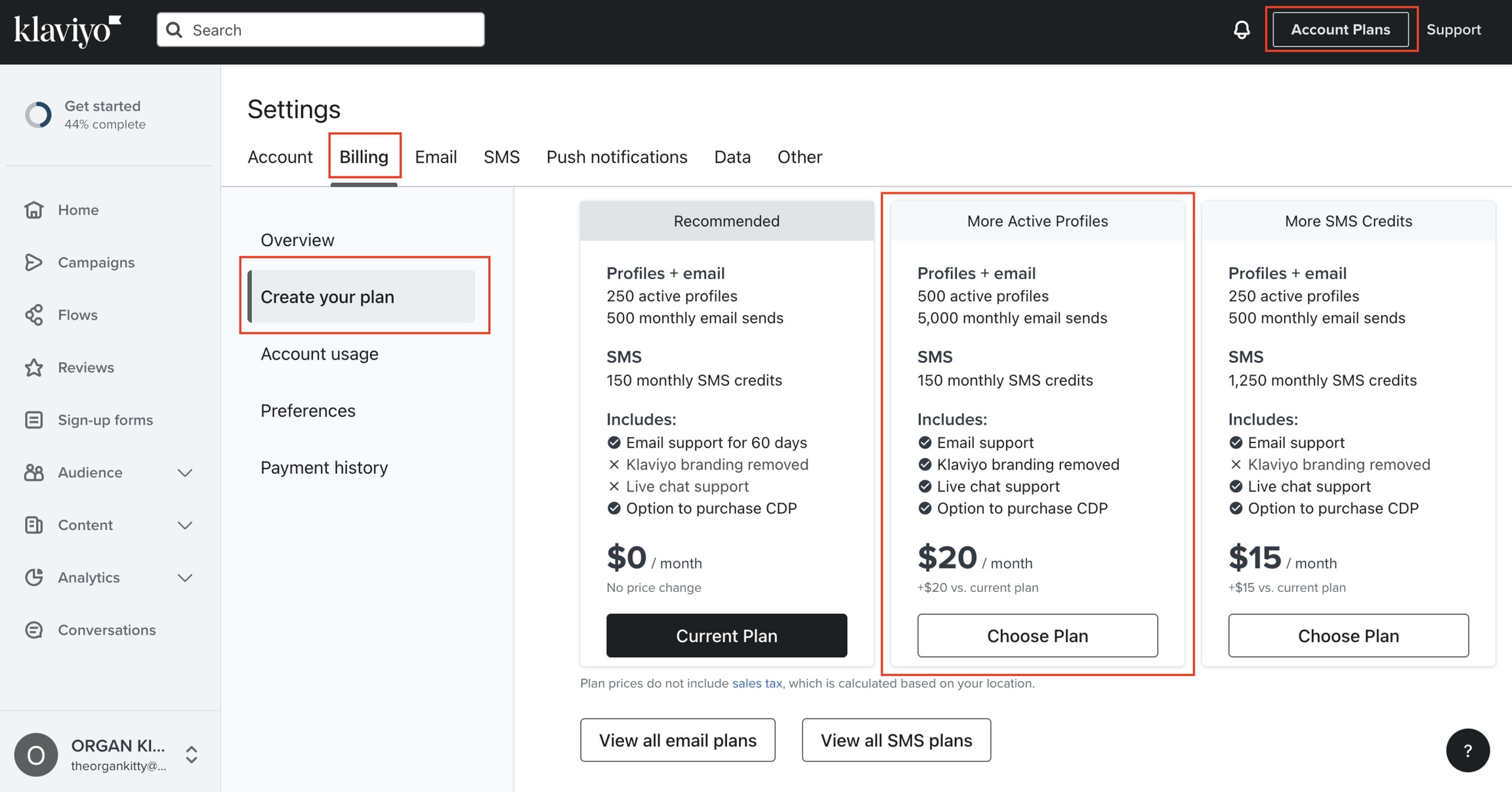
Test, create, and share engaging promotions with your customers. For this, we use Klaviyo!
Description
Set up an automatic email campaign for those who did not complete their purchase
Instructions
Add the app to Shopify (create an account)
Use the corporate support email for sending newsletters
Enable website tracking
Set up the organization profile and change the time zone to America/Chicago
Create a Popup list
In the Popup list settings, enable Single opt-in
Enable Single opt-in for all lists
Create Sign-up forms and name it Popup
Create and set up Flows - Abandoned Cart
Actions
Add the app to your Shopify store and set it up.
Last updated
Was this helpful?